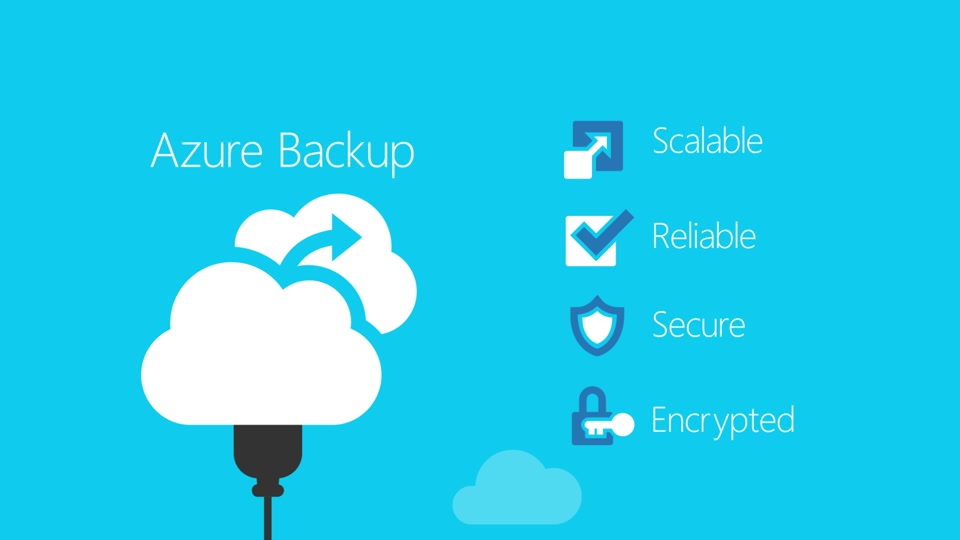Many cloud vendors offer some kind of backup service as it is a simple but important use case for every business.
Similar to with other cloud services, when you let a service provider handle backup the vendor takes care of resources and availability, allowing you to focus on your backups. Companies that choose Azure can rely on Azure Backup in this case.
In this post we’ll take a closer look at Azure Backup and the key considerations to take into account when using it as your cloud backup solution.
What Is Azure Backup?
Azure Backup is a cloud-based backup solution, part of broad package presented to clients through Azure Recovery Services vault. Though cloud-native, it is also possible to use Azure Backup on-premises as well as in the cloud. Azure Backup is simple to configure and use, offering consistent copies with security features and management controls via the Azure portal.
Using Azure Backup
- Assess Your Requirements
Figuring out your company’s requirements when it comes to backup is the first step. All the following steps on this list will be based on what you need in the first place from your backups.
But that can be easier said than done: Most companies are confused when it comes to their recovery plans. They may not have plans that align well with recovery goals or know what to expect in a recovery situation. Some companies are bound by laws and regulations or market trends to ensure the high availability of their service. They need to be ready to recover in an orchestrated manner if a critical outage takes place at a primary location.
For companies that need an Azure disaster recovery solution, Azure Site Recovery offers an easy-to-use service for replicating physical, VMWare, or Hyper-V environments to Azure Virtual Machines. Azure Site Recovery adds orchestration and different failover options in case of disaster. On the other hand, if you need to keep copies of your data or virtual machines, either on-premises or in Azure, you should consider Azure Backup.
Backup on Azure can serve as your primary backup location or as an extension to a different backup solution in which you have already invested.
- What Do You Need to Back Up?
Your backup strategy will differ depending on the workload you need to protect, and Azure Backup can assist you with a wide variety of backup types.
You can simply backup and restore your files and folders, which can be great for storing application configuration changes or other business materials. However, if you plan to backup complex workloads, Azure offers you support for different scenarios.
Azure offers backup support that ranges from “typical” Windows or Linux machines to fine-grained protection for Exchange, SQL, or SharePoint services. You can backup Hyper-V, VMWare or even capture system state and do a bare-metal recovery if needed. Azure backup can also be used to create backups of your Azure VMs directly from the portal.
To be aware of all the possibilities and constraints, you should refer to Azure Backup server protection matrix for details on each service.
- Resources and Azure Backup Pricing
Some of the biggest concerns companies have when planning for recovery relate to how a Azure Backup will affect their environments during backup or recovery procedures. What resources are required in Azure in order to make this work and, of course, how much is Azure backup and storage going to cost?
From a resources point of view, Microsoft’s cloud-based backup service has a pretty simple topology: you create a recovery services vault, define an Azure storage account to use for storing backup data, configure a schedule, and let items replicate.
The question then arises: how much bandwidth would be required to back up the company’s data to Azure? There is no straight answer to that question. Once Azure moves over the initial copy of your data, it will attempt to synchronize only delta changes, saving you time and internet connection charges. If you have slow links, you can configure throttling or even ship your data offline to the nearest Azure data center.
The next question that might come up is how much storage space will be needed to store your backups. The answer directly depends on how often you copy your workload to Azure, as well as how many historical copies you want to keep through retention policies. This is an important point for discussion since Microsoft will charge customers for storage space in addition to the fixed Azure Backup pricing for protecting data.
Azure Backup has two cost components: a flat charge for backup based on protected instance size and the cost for storage used. Protected instances are VMs, application servers, SQL servers, etc. which are included in a backup policy. The backup charges for Azure VMs and on-premises servers can be summarized as follows:
| SIZE OF EACH INSTANCE | AZURE BACKUP PRICE PER MONTH |
|---|---|
| Instance < or = 50 GB | €4.2165 + storage consumed |
| Instance is >50 but < or = 500 GB | €8.433 + storage consumed |
| Instance > 500 GB | €8.433 for each 500 GB increment + storage consumed |
Let’s consider an example where an application server with 1 TB data is being backed up. We also need to consider the percentage at which data increases every month. In this example, we will assume data increases 10% per month. The first backup will be a full backup and subsequent backups will be incremental. An approximate calculation of monthly backup charges for this scenario is shown below:
| Component | Unit | Unit Charges | Total Cost |
|---|---|---|---|
| Backup Instance charges | Instance > 500 GB | €8.433 for each 500 GB increment | €25.30 |
| Storage consumed | 1 TB for full backup + 102 GB for incremental | €0.018 per GB (LRS) | €21.27 |
| TOTAL | €46.57 | ||
- Backup Performance and Backup Time
Every company’s recovery plan should contain crucial parameters for every tidy backup set, the required times for backup-related tasks, and performance expectations.
These parameters should be specific for every individual workload. Decide how big a chunk of time you can tolerate lost data, otherwise known as your Recovery Point Objective (RPO), and the maximum time you can afford to fix or restore service, which is your Recovery Time Objective (RTO).
While the frequency of backup creation can be scheduled flexibly, the total time to backup to Azure varies depending on a number of factors:
The time it takes to create snapshots.
The time spent queued for backup service with other Azure customers.
The data transfer time itself.
Similar to backup time, restoring takes queue time and data transfer time. You can conclude by now that the total time these operations will take is not so short. You’ll need to consider backup time carefully, as this point may be the most reliable indicator of your recovery plan’s viability.
How Will You Recover?
Once everything is in place and you are successfully creating backups, the best possible scenario is that you will never need them: no one ever wants to initiate a recovery procedure. However, due to human mistakes or software crashes, you will probably have to do it someday. The best thing you can do is be prepared for it.
You can use Azure portal to monitor your backups and configure simple reporting, alerts, and diagnostic logging so you can act quickly if something bad happens and, more importantly, ensure that you have consistent backups in place at all times. The next step is to assure your backup works properly by testing it periodically.
On Azure, you can easily recover your Windows and Linux virtual machines, specific workloads, or even files and folders from VM backup. By running a test on a separate Azure Virtual Network or on-premises infrastructure you can create an isolated environment and run tests on your production replica without interfering with your actual production.
You should also consider the order in which you want to restore machines, since most of them have bonds to each other and an inappropriate restore can result in failed services.
 Presales calendar
Presales calendar